By the end of this course, participants will be able to:
-
Explain what Microsoft Copilot is and how it leverages Generative AI to support workplace productivity
-
Identify key applications of Copilot in tasks such as email management, presentation creation, and meeting summaries
-
Understand how Microsoft Copilot integrates with tools like Outlook, Word, and PowerPoint to enhance efficiency
-
Recognise the limitations, data considerations, and ethical aspects of using Copilot in a professional setting
-
Use Microsoft Copilot confidently and appropriately to automate routine tasks in their daily workflow
-
Assess opportunities to apply Copilot in their own roles to save time and improve overall work effectiveness
Course outlines:
Hour 1
Introduction to Microsoft Copilot and AI
The session opens with a welcome, housekeeping, and an overview of objectives. Participants are introduced to AI and how it is integrated into Microsoft 365. Microsoft Copilot is presented as a built-in AI tool that enhances productivity across Word, Excel, Outlook, Teams, and PowerPoint.
Key Benefits and How Copilot Differs from ChatGPT
This section highlights Copilot’s core benefits: saving time, automating tasks, and offering intelligent suggestions. Unlike ChatGPT, Copilot works within Microsoft 365 apps and uses workplace context to provide more relevant, task-specific support.
Real-World Use and the Impact of AI at Work
Participants explore how companies are using Copilot to streamline workflows. Case studies and statistics show the real impact of AI on productivity, helping users understand how Copilot is already transforming everyday work.
Hour 2
Copilot for Email and Meeting Management
Participants learn how Copilot streamlines Outlook tasks by writing and summarizing emails, prioritizing messages, and automating responses. In Teams and Outlook, Copilot assists with meeting prep by surfacing relevant information, generating summaries in real time or after meetings, and identifying follow-up actions.
Copilot for Documents and Reports
This section covers how Copilot supports document creation in Word and Excel. It can generate reports using internal or online data, assist with formatting and proofreading, and perform data analysis in Excel, including creating charts, summaries, and actionable insights.
Copilot for Presentations
Participants discover how Copilot enhances PowerPoint workflows by creating slides from Word documents, suggesting speaker notes and content, and improving presentation design and layout with minimal effort.
Hour 3
Hands-On Exercises with Microsoft Copilot
Participants engage in practical tasks using Copilot, including summarising an email thread, drafting a report from online data, and creating a PowerPoint slide from existing content. These activities help reinforce learning through real-world application.
Best Practices for Effective Use
This section covers how to get the best results from Copilot, including tips on writing clear prompts, recognising its strengths and limitations, and following best practices for data privacy and security when using AI tools in the workplace.
Q&A and Continuing Your Learning
The session concludes with an open Q&A where participants can raise questions or share experiences. Guidance is also provided on how to keep building Copilot skills, including recommended resources and learning pathways.