What you will learn
Create and Edit Documents: Learn how to create new documents, edit text, and make changes to existing ones with ease.
Format Documents: Master essential formatting techniques such as adjusting fonts, paragraphs, and page layout to make your documents look professional.
Add Tables and Lists: Discover how to insert and customise tables and lists to organise information effectively within your documents.
Design Elements and Layout: Explore how to incorporate design elements like headers, footers, and styles to enhance your document’s appearance.
Proof Documents: Learn how to use built-in tools to check spelling, grammar, and clarity, ensuring your documents are error-free and polished.
Get to know one of our top instructors: Alan Gilbert
6 lesson covers:
Getting Started with Word
Learn how to get started with Microsoft Word by familiarising yourself with its interface and navigation. You’ll discover how to create, save, and organise documents, as well as manage your workspace by customising the Word environment for a smoother workflow. Additionally, you’ll learn how to efficiently edit documents, preview, and print them for sharing or distribution, and explore advanced customisation options to boost your productivity.
Formatting Text and Paragraphs
Learn key formatting techniques to create polished documents by applying character formatting, including adjusting fonts, sizes, and styles. You’ll explore paragraph layout control, such as spacing, alignment, and indentation, for better readability. Additionally, you’ll discover how to use tabs for text alignment, create bulleted or numbered lists for organisation, and apply advanced formatting tools like borders and shading to enhance the visual appeal of your text.
Working More Efficiently
This section focuses on tools that save time and improve efficiency when working with documents. You’ll learn how to use search and replace for repetitive edits, apply consistent formatting across your document, and streamline formatting tasks with styles, which allow you to quickly apply predefined formats to multiple sections in just a few clicks.
Managing lists and Adding tables
In this section, you’ll learn how to efficiently manage lists by sorting them alphabetically or numerically and formatting them for visual consistency. You’ll also discover how to insert and modify tables to organise data, adjust rows and columns, and enhance their appearance. Additionally, you’ll learn how to convert text into a table for quick formatting of structured data.
Controlling Page Appearance
Learn how to create personal and public views to display content in a way that suits your workflow and requirements. You’ll explore how to customise views, adjusting settings to filter or display specific data points. The ability to customise views is critical for efficient data organisation and accessibility in SharePoint. You’ll participate in interactive exercises designed to strengthen your ability to create and tailor views to suit different use cases.
Preparing to Publish a Document
Before sharing or publishing a document, it’s important to ensure it’s polished and ready. In this section, we’ll guide you through how to check spelling, grammar, and readability using Word’s built-in tools. You’ll also discover how to use research tools to enrich your document’s content, and how to check accessibility to ensure your document is usable by everyone, including people with disabilities. Finally, we’ll show you how to save a document to other formats, ensuring it’s compatible with various platforms and ready for distribution.